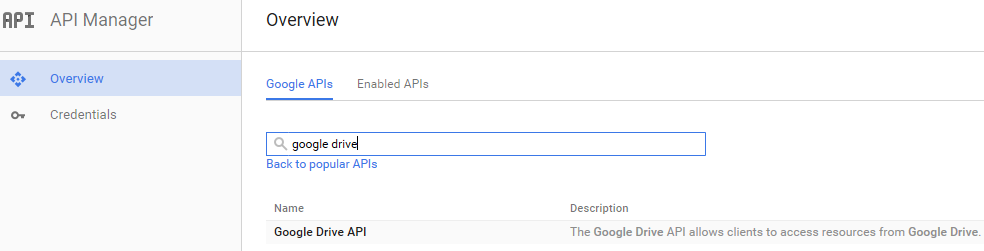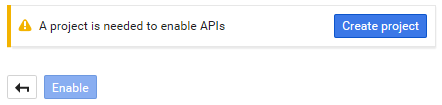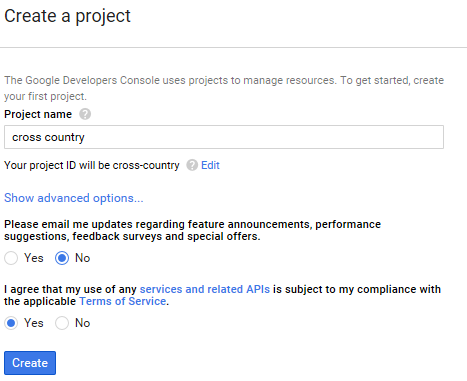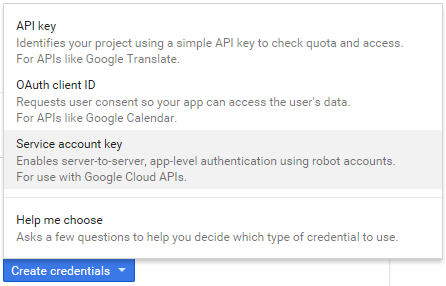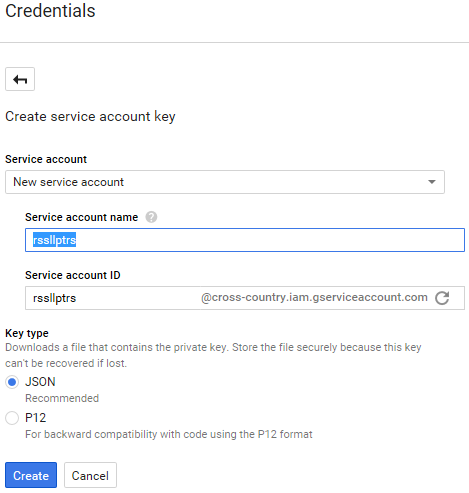Creating a Google JSON Credentials File
Step by Step Instructions for Creating Google Credentials JSON File
Unfortunately, Google has made creating the credentials for sharing Google Spreadsheets a fairly lengthy process. Fortunately, you only need to go through this process once.
Follow these steps to create and download the JSON file:
- Head to Google Developers Console: https://console.developers.google.com/project
- If you haven’t already, Sign in to your google account:
- Select the “Overview” tab (in the left pane) and select the “Google APIs” tab in the right pane. Then in the search box type “google drive”:
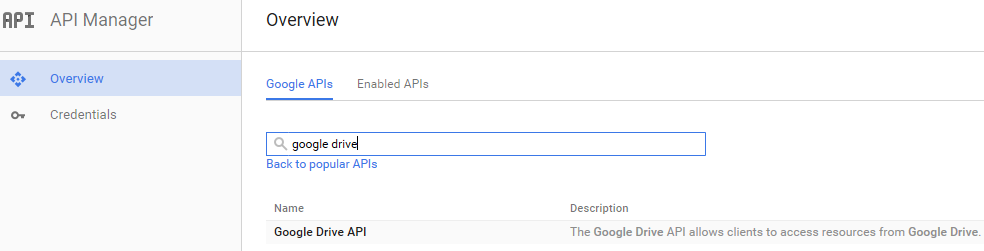
- Select “Google Drive API”
- Click the “Create project” button:
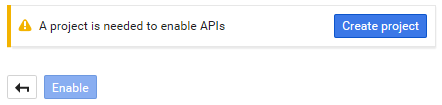
- In the “Project name” entry, type a project name, e.g., “cross country”, under “Please email me”, select “No” (or “Yes” if you like getting lots of emails). Then select “Yes” to agree to the Terms of Service. Then click the “Create” button.
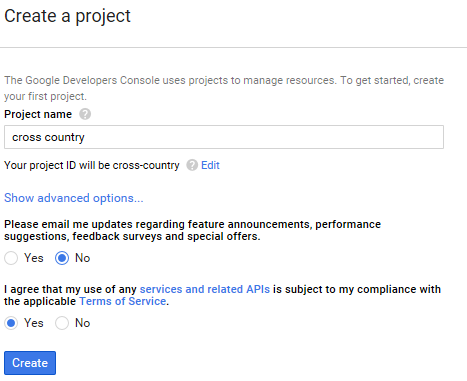
- On the next screen, click the “Enable” button:

- Then click the “Credentials” tab in the left pane.
- Now click the “Create credentials drop down button and select the “Service account key” drop down:
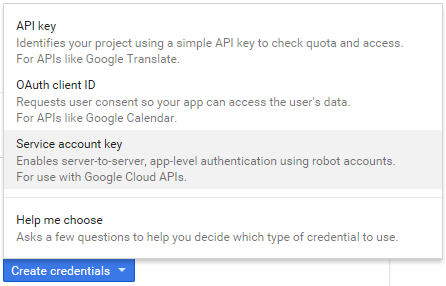
- In the “Service account” drop down, select “New service account”. In the “Service account name” entry, type in your gmail user-id. For “Key type”, verify that JSON is selected, then press the “Create” button:
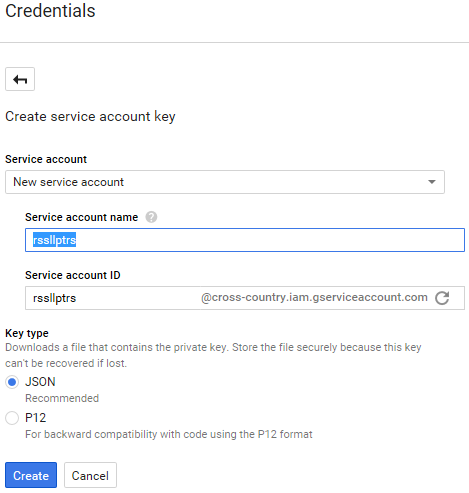
- This will create and download a new JSON file. Save it in a location of your choice that you can remember.